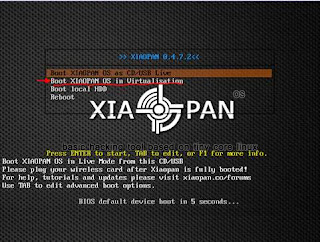Xiaopan OS is an easy to use security and penetration testing with a collection of wireless security and forensics tools. It includes a number of advanced tools for network administrators, security professionals and home users to test the strength of their wireless networks and eliminate any vulnerabilities.
In the next step we will see how create a VM with the Xiaopan OS.
1. Open VirtualBox and click on the button "New". In the popup insert the name of the new VM, select "Linux" as Type and "Other Linux" as Version. After that click "Next".

2. In the next popup you have to choose the memory size, you can to assign 512MB to the your new VM. Then click “Next”.

3. Now it’s necessary create a new virtual hard drive. Then click “Create”.

4. The new hard driver can be a VDI (VirtualBox Disk Image). Then click “Next”.

5. Leave the default option “Dynamically allocated”, in order to avoid to allocate immediately all the space. Then click “Next”.

6. It’s sufficient assign only 2 GB at the new VM. Then click “Next”.

7. Now, it’s necessary download the ISO image from the “Sourceforge” portal: http://sourceforge.net/projects/xiaopanos/
8. After download the iso image, you have to assign it to the vm. In the VM settings, in the “Storage” section, select the cd-rom disk image, browse the file system (click on the cd-rom) and select the iso image file.

9. At the end you can start the virtual machine, during the boot you must select “Boot XIAOPAN OS in Virtualization”
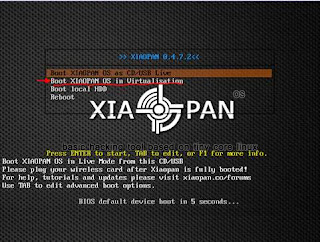
Enjoy it!
Bye