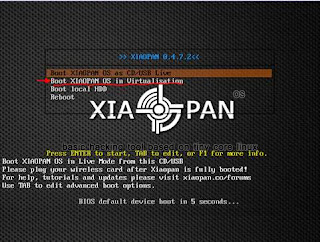I will explain my experience.
This morning my raspberry, where I installed 123Solar, it didn't communicate with my Power One inverter .
So I tried with putty to run the command:
szttyDevice: /dev/ttyUSB0
yDelay: 1
yTimeout 0 mS
yMaxRunTime ~
devLCKfile:
Got Params
RunTime 20150530-10:50:52 v1.8.8
Endian : Little
tm_gmtoff : no
PID : 23089
Attempting to get lock on Serial Port /dev/ttyUSB0...
Checking for lock
Checking process 23089 for lock
rPID: 23089 SubStrPos: aurora command: aurora = me
Appears we got the lock.
Opening Serial Port /dev/ttyUSB0... Serial Port /dev/ttyUSB0 successfully opene d.
Configuring serial device... Flushing unread data first... Success!
Flushing serial device buffer... Success!
Comm Check: Let's see if the Aurora is listening...
Elapsed time since last comm 0 us
Attempt 1
Clearing read buffer Success!
szSerBufferSave OK! 02 3a 00 00 00 00 00 00 00 00
command: 02 3a 00 00 00 00 00 00 01 b7
Flushing serial device buffer... Success!
Sending command... sent 10 characters
Draining serial device buffer... Success!
Cleared data buffer: 00 00 00 00 00 00 00 00 00 00
Read char #1 RC=0 (00) waited/max 99272/1000000 uS
answer: Got -1 characters
Comm Check: Failure, aborting...
Restoring Serial Port settings /dev/ttyUSB0... Success!
Flushing serial device buffer... Success!
Closing Serial Port /dev/ttyUSB0... Success!
devLCKfile:
devLCKfileNew:
Clearing Serial Port Lock (23089)... done.
20150530-10:50:53: aurora: ERROR: Received bad return code (-1 0)
Complete 20150530-10:50:53
So I googled to looking for someone met the same error and I find out a post in a forum where someone have suggested to change the parameter Y from -Y4 to -Y10.
The parameter Y means:
-Y
Bye
Francesco